You probably already know that Google offers a free service called Google Search Console. It gives you an inside look at your website’s presence in Google search results, so you can find and fix issues that are hindering your search rankings. Basically, it helps you better understand and improve how Google sees your site.
Google Search Console helps you:
- Make sure Google can find and crawl your site.
- Fix indexing issues and ask that new or updated content be re-indexed.
- See Google Search traffic data for your site.
- Be alerted if Google runs into indexing, spam, or other issues on your site.
- See whose sites link to yours.
- Solve issues for AMP, mobile usability, and other Search features.
Now, Google has added a new tool to Search Console: associations. If you use Search Console for your website, you can connect it to other Google accounts like your YouTube channel, Google Analytics, Google Ads, Android apps and more.
The following can be associated with a Search Console property:
- Google Analytics property
- Chrome Web Store account
- Android Play Store app
- Google Ads account
- YouTube channel
- Google Assistant Actions Console project
The request for association has to come from the property that you want to associate with your site. For example, if you want to associate your YouTube channel, go to the YouTube Studio settings page and request association with your site’s root URL.
The Search Console property owner gets notified of the request and approves or denies it in the Search Console Associations settings page. Often, the party asking and approving are the same, so the request gets a green light automatically without notification.
You can associate more than one entity with your Search Console property (for example, a YouTube channel and an Android app). Google has said “any existing associations are automatically carried over to the new Associations page.” If your YouTube channel and Google Analytics account were already associated with your Search Console, they’ll appear in your Associations page automatically.
You can easily remove an association at any time. In the Associations settings page of your Search Console, find the association you want to delete, select “More” and click “Remove association.” To delete the Search Console association in the other service, you have to use that product’s management console, just as you did when you requested it.
So what’s the benefit? Associations allow you to unlock more functionality for your site. For example:
- Google Analytics property: View Search Console data, such as organic search queries, in your Google Analytics property. Link Search Console domain properties to Google Analytics for better coverage of organic search results. This gives you a more complete picture in the Search Console reports in Google Analytics.
- Google Ads account: View the paid and organic report in Google Ads.
- YouTube channel: Link your videos to your associated website.
- Play Console app: Use App Indexing.
- Actions Console project: Verify your brand and enable cross-platform functionality.
- Chrome Web Store account: Publish apps and extensions to the Chrome Web Store on behalf of your site.
Associations make Google Search Console even better, giving you a broader view of your data across all your Google services.
If you have questions or need help with manageing search console contact GuardianowlDigital at team@guardianowldigital.com or text 502.822.6695
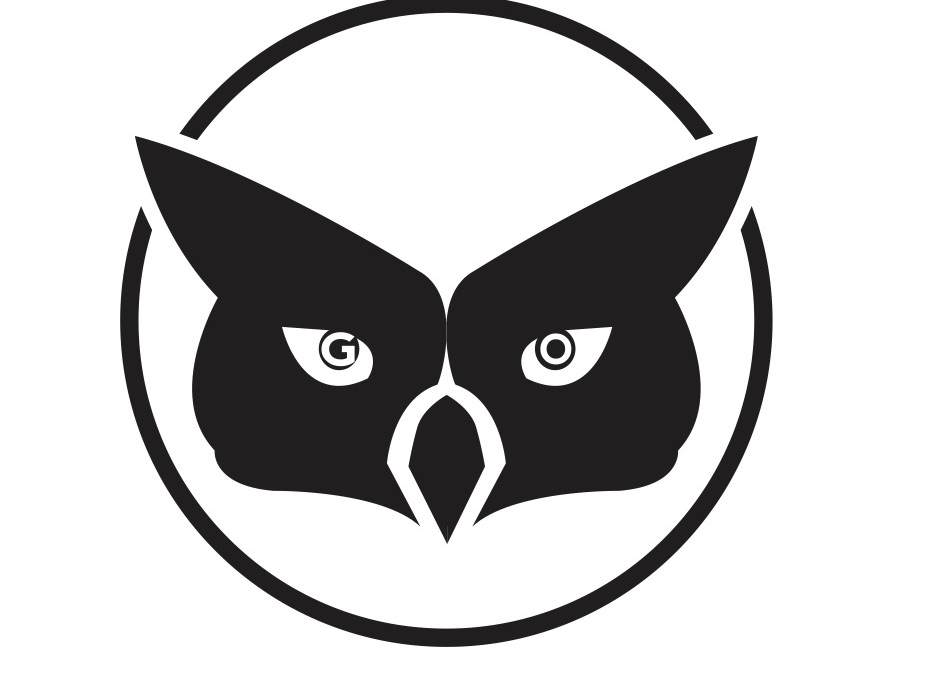

Recent Comments