When it comes to selling online, pay per click (PPC) advertising provides one of the quickest solutions to drive sales online. Unlike SEO that can take months to see results, running a PPC campaign can generate results overnight.
One of the main platforms for this type of advertising is Google AdWords. AdWords will enable your website to be in front of potential customers looking for products like yours in real time.
However great, AdWords comes with its challenges. Campaigns have to be constantly reviewed and optimized to produce the best results. This can be time-consuming and overwhelming, but, using the right techniques, you can manage to save a lot of time and wasted budget.
After managing hundreds of AdWords campaigns, we have compiled a comprehensive mix of basic and advanced tips to help you take your eCommerce site to the next level. Discover how to apply them to your campaigns below!
1. Create a Google Shopping Campaign
Google Shopping campaigns, also called product listing ads (PLA), are AdWords campaigns designed for shopping. They allow advertisers to display product images, pricing, and even special offers in listings.
image: https://cdn.business2community.com/wp-content/uploads/2018/02/Google-Shopping-900×448.png
Also, they show up before search ads or organic listings, which gives them a prominent spot in search results. They particularly stand out on mobile, where they cover a great part of the screen.
PLA ads are key to get your products right in front of your customers and take up a bigger portion of the results page. The key is to combine search and shopping campaigns to occupy most of the listing space—see how Shopbob accomplished this below:
image: https://cdn.business2community.com/wp-content/uploads/2018/02/Google-Shopping-2.png
And, if you rank organically, even better! You can have three consecutive listings on the first page of Google.
Advanced Tip for Shopping Campaigns
You may already be running Shopping campaigns, but are you making the most of it? Use the advanced tip below!
Prioritize & Use Negative Keywords Wisely
By assigning campaign priorities, you can tell Google which campaign to choose first, if the same products are multiple campaigns, targeting the same area. The key is to give high priorities to best sellers, finely narrowed campaigns, and new arrivals, which can provide the biggest return on investment.Let’s say I sell Levis jean shorts, which have been added to three different campaigns in my Shopping ads: campaign 1, 2, and 3. These three campaigns were set up to attract people with different levels of intent, so I could bid higher or lower accordingly. Campaign 1 is for super targeted searches, campaign 2 for medium targeted, and campaign 3 for more general searches.
Then, using negative keywords, I can exclude keywords to the desired level of intent I’m looking to target. For instance, for campaign 1, which is meant for high intent searches, I can use negative keywords like “shorts.”
In that way, I can prevent campaign 1 ads from showing for general searches. At the same time, I would give campaign 1 a high priority to show up first. This process would be done with the rest of the campaigns, to allow higher bid flexibility and increase ROI.
2. Adjust Bids Based on Location & Device Performance
If your campaigns have enough impressions and clicks, you’ll be able to tell after a couple of weeks which locations are performing the best. This data may be key in optimizing your campaigns to bid higher for locations that are generating the lowest cost per conversion. Alternatively, you can bid lower for lower performing locations.
All you have to do to find this data is visit the “Dimensions” and select “Geographic” view from the drop-down menu.
image: https://cdn.business2community.com/wp-content/uploads/2018/02/georgaphic-900×458.png
Then you can sort the results by conversions to see the locations with the highest conversions to determine your best performers. To find your low performers, sort the view to show locations with the highest clicks and impressions.
After that, see if there are any high clicks that don’t match with conversion quantities. For instance, if you get 200 clicks from Florida, with no conversions, something may be off.
You can get more details by analyzing your search terms, but, for now, the best decision may be to lower the bid for Florida. Do this by applying a bid modifier to the specific location. Just go to the campaign, then click on Settings> Location, and click on the bid adj. column.
image: https://cdn.business2community.com/wp-content/uploads/2018/02/locatiobn.png
Similarly to how you used geographic dimensions to analyze location performance in the last point, you can also use device data to determine which device works best—desktop or mobile. You may be surprised to find out that one of them performs much better than the other.
For instance, if your mobile conversion rate is low, it may indicate that your mobile presence is not optimized. To find this data, go to settings, select Devices, and compare clicks vs. conversion rate.
3. Optimize Your Campaigns Based on Search Impression
If you’ve been running campaigns for a bit, and you’re getting results, you’re probably wondering how much more you can invest to get more conversions or how many conversions you may be losing due to performance. Search impression share and search impression lost are the metrics that can provide you an answer.
Search impression share is the impressions you’ve received divided by the number of impressions you were eligible for. This metric can help you identify how many more impressions your campaigns can get. To find out why you’re losing impressions, look at Search Lost IS (rank), and Search Lost IS (Budget). These two metrics show you the percentage of impressions being lost due to rank and budget, respectively.
So, if your Search Lost IS rank is high, you’ll need to increase your ranking by doing things like increasing your quality score. Alternatively, if your Search Lost IS budget percentage is high, you’ll need to increase your budget to avoid losing impressions.
To get these metrics, go to “customize your columns” by selecting “competitive metrics.”
image: https://cdn.business2community.com/wp-content/uploads/2018/02/competitive-research.png
4. Create a Dynamic Remarketing Campaign
Only a percentage of your website visitors will convert into customers upon visiting your store. Remarketing campaigns will allow you to target these previous visitors to encourage them to come back and make a purchase. Even if your previous visitor is already a customer, you can get him or her to come back for a repeat purchase—so it’s a win/win situation from any angle.
Even better than simple remarketing campaigns are Dynamic remarketing campaigns. They will take your retargeting to the next level by showing previous website visitors the exact products they were viewing before leaving your store. Start by creating a display-only campaign and selecting the “Buy on your Website” option.
image: https://cdn.business2community.com/wp-content/uploads/2018/02/Dynamic-Remakreitng-900×537.png
Then, under “Additional Settings,” select “Use Dynamic Ads” and select “Retail” under business type.image: https://cdn.business2community.com/wp-content/uploads/2018/02/Retail-900×392.png
Once that’s set up, you’ll have to submit your product feed and install the remarketing tag on your site.
5. Bid on Competitor Keywords
Do you have an eCommerce store that’s an authority in your niche? You can leverage its reputation by targeting related keywords in your ads. For instance, if you notice that people are searching for Levi’s jeans, and you’re a new jeans store, you can target “levis jeans” in your campaigns to bring awareness of your brand.
Is this legal? Yes, but you have to be very careful not to violate Google’s Trademark policies. They basically state that you cannot use the trademark in your ad or confuse the user to think it is your brand. However, you can include an appealing value proposition to encourage users to click on your ad instead of clicking your competitor’s ads.
Conclusion
Hopefully, with these 5 tips, you can take your eCommerce store to new heights. Either you can start implementing these with new campaigns that you build, or you can check your previous campaigns to make sure they are following these tips.
Source: Take Your eCommerce Store to the Next Level with These 5 AdWords Tips
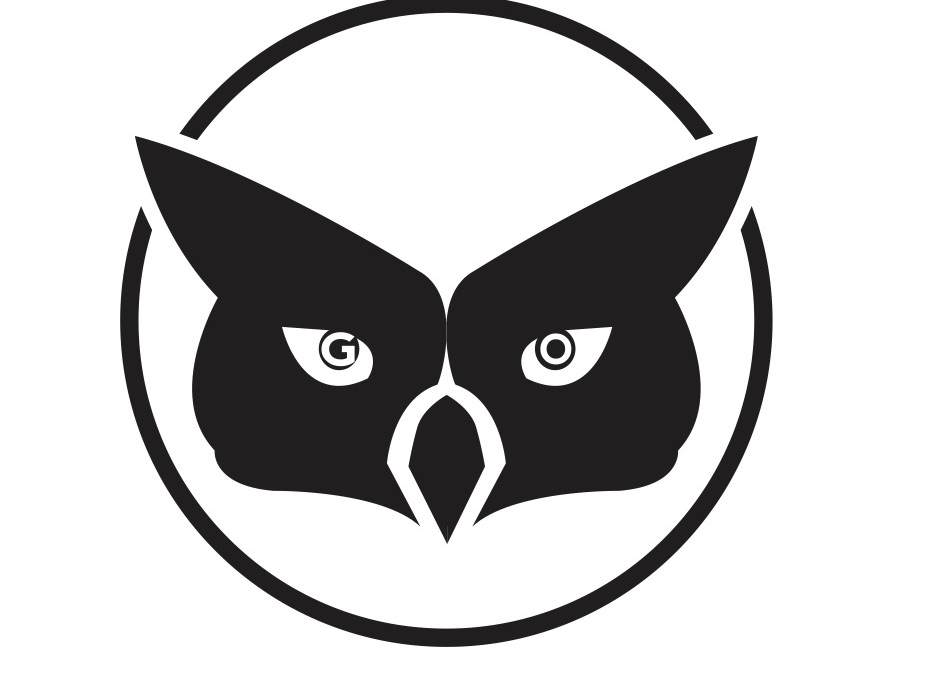
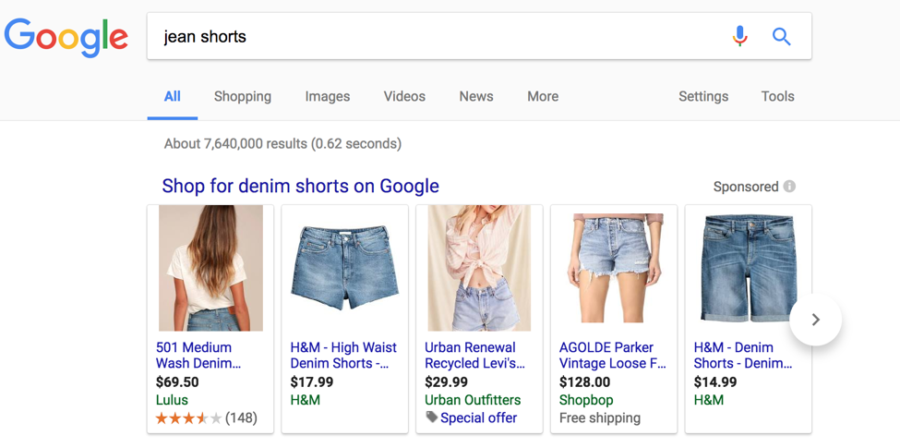
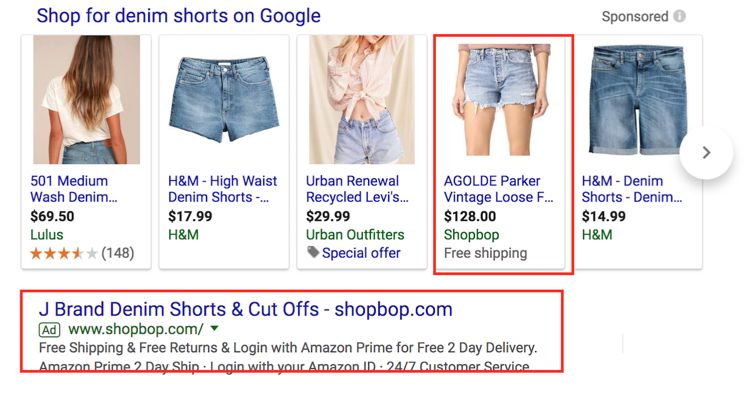 And, if you rank organically, even better! You can have three consecutive listings on the first page of Google.
And, if you rank organically, even better! You can have three consecutive listings on the first page of Google.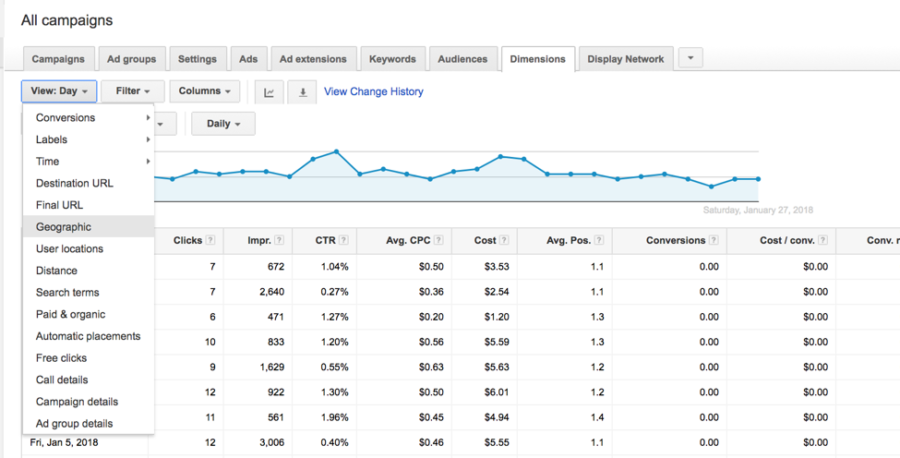 Then you can sort the results by conversions to see the locations with the highest conversions to determine your best performers. To find your low performers, sort the view to show locations with the highest clicks and impressions.
Then you can sort the results by conversions to see the locations with the highest conversions to determine your best performers. To find your low performers, sort the view to show locations with the highest clicks and impressions.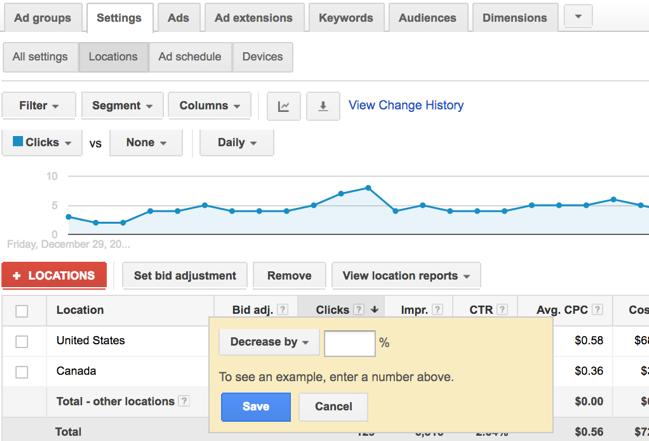 Similarly to how you used geographic dimensions to analyze location performance in the last point, you can also use device data to determine which device works best—desktop or mobile. You may be surprised to find out that one of them performs much better than the other.
Similarly to how you used geographic dimensions to analyze location performance in the last point, you can also use device data to determine which device works best—desktop or mobile. You may be surprised to find out that one of them performs much better than the other.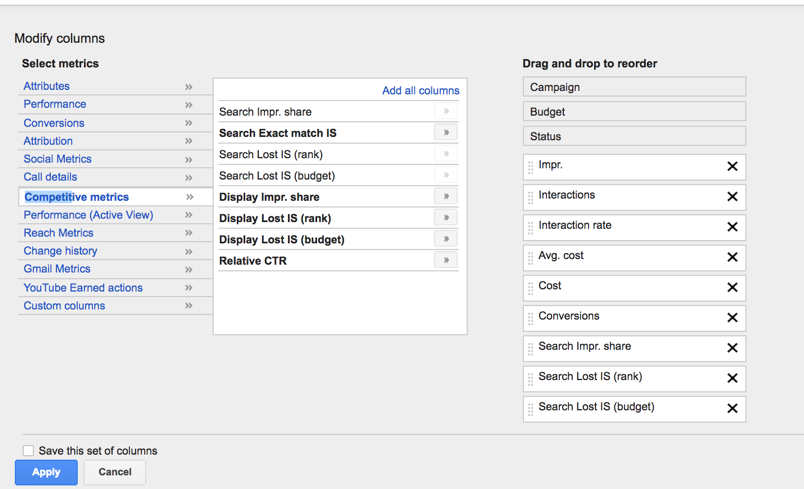
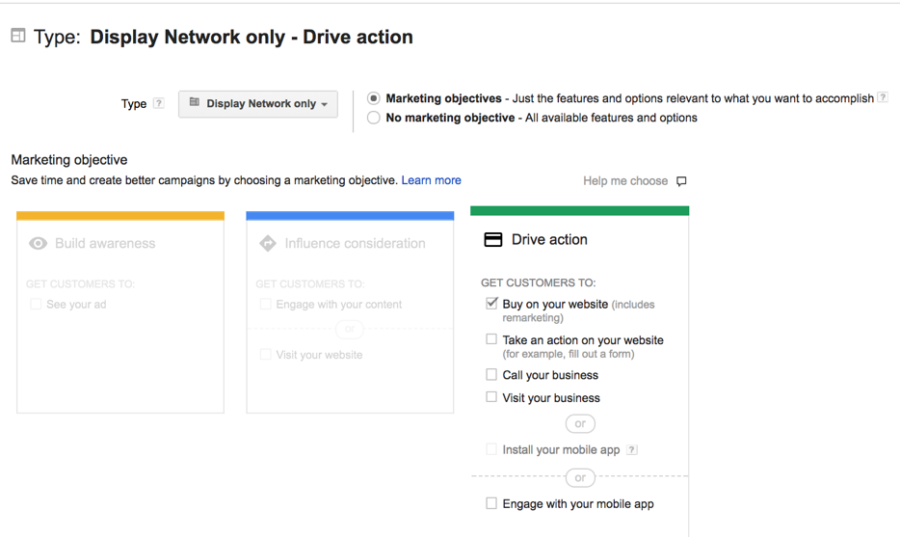 Then, under “Additional Settings,” select “Use Dynamic Ads” and select “Retail” under business type.image: https://cdn.business2community.com/wp-content/uploads/2018/02/Retail-900×392.png
Then, under “Additional Settings,” select “Use Dynamic Ads” and select “Retail” under business type.image: https://cdn.business2community.com/wp-content/uploads/2018/02/Retail-900×392.png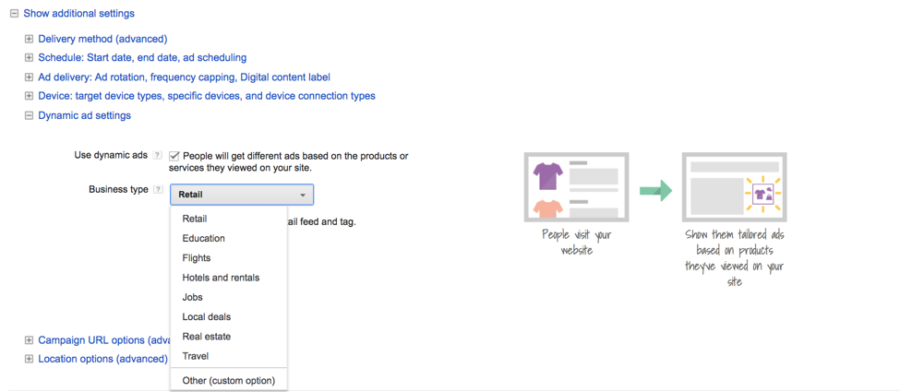 Once that’s set up, you’ll have to submit your product feed and install the remarketing tag on your site.
Once that’s set up, you’ll have to submit your product feed and install the remarketing tag on your site.
Recent Comments